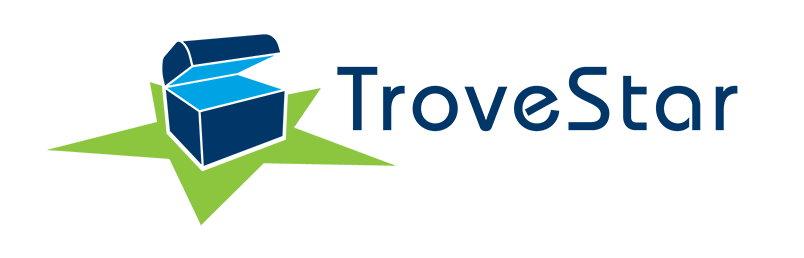Creating a New Listing
Requirements for Listing
In order to list items for sale in TroveStar, three things have to be true:- You must be logged in. Log in here. Use Google and allow TroveStar to see your gmail address. (TroveStar will never send you spam email!) The TroveStar Login Page will confirm that you are logged in. The top menu bar should show your name. For example, 'User: Norman.'
- You must have an e-commerce email address on your profile. Ideally, this is an address associated with a PayPal account. If you do not fill in this field, you may not buy or sell.
- The item must exist in the database. If you cannot find your item in the database, you must create it. See this page on how to create items. For N-scale trains, read here.
- Certain Collections require a membership in order to post classified advertisements. N Scale Model Trains is an example. You need a membership with the N Scale Enthusiast in order to place classified ads in this collection.
How to list items from the database
You have logged in, you have set up your commerce email and you found the item you would like to sell in the database. Now you want to list it for sale. On the item's page, go to the dropdown menu under 'Item' at the top, and click 'List Item.'You will be brought to a page asking for the details of your listing. Some of them will already be filled in, but you can edit some of them and must complete a few others.
- Item Identifier: You cannot edit this field. It is the TroveStar ID which is connected to the item in the database.
- Price: See our pricing guide for pricing directions. We ask that you be familiar with these guidelines before listing any items for sale.
- Quantity: How many do you have for sale?
- Listing Headline: This is filled in automatically for you but you can edit it if you like.
- Condition: A general assessment of the item. Is it new, used, or refurbished?
- Grading: A more specific assessment of the item. See our grading guide for help grading the condition of the item. This field is required and we ask that you be familiar with these guidelines before listing any items for sale.
- Item Specific Notes: Anything you would like to add that does not fall under the other data fields.
- External Images: A link to an image of the item. By default the first image will be filled in with the database's image. Feel free to change this image and add other ones. You should have at least one image, so do not delete the provided image unless you plan to replace it.
- Upload Images: Uploaded images will override externally linked images.
- Currency: Select a currency.
- *Coupler Status: What couplers come with it? Factory means it has its original couplers (of whatever type). MTL couplers means that the item has its original trucks but the couplers were replaced. MTL Trucks means the entire trucks were replaced by MTL trucks.
*N-scale train specific.
Once all the fields are filled out appropriately, click 'Add Listing' and you are done!
If you made a mistake and need to fix it, you can go to the classified listings, find your own listing, and click 'Edit'. Note that if someone has any of your items in their cart, they will be removed from the listings and not able to be edited.
If somebody buys your item(s), you will receive an e-mail detailing the buyer and what was bought, and asking that you send an invoice within 48 hours.
Questions? Comments? Please feel free to contact us at admin@trovestar.com. We are happy to clarify anything via e-mail.