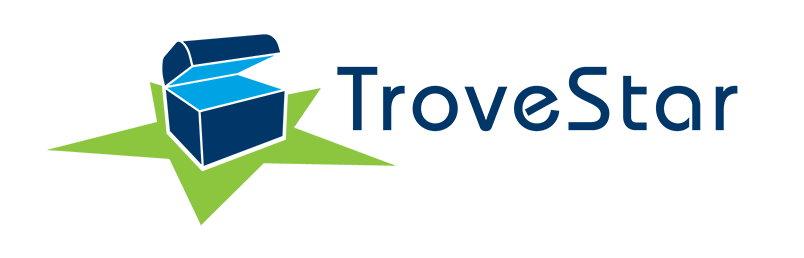How to log in
Visit our log-in page here. Use Google and allow TroveStar to see your g-mail address. (TroveStar will never send you Spam email!)
The TroveStar Login Page will confirm that you are logged in. The top menu bar should show your name. For example, 'User: Jenna.'
Once you are logged in, you can Request User Access to the N-Scale database
1. Under the User menu, go to Profile so you can see your Profile.
2. Scroll down this page to the Request New Permissions section
3. Find the 'N Scale Trains' collection and select 'Request User Access.' This will bring up a page telling you that your request has been sent to TroveStar admins. It also lists the e-mail that TroveStar will use to notify you once permission is granted. (Permission is granted within one hour from 9:00 am - 5:00 pm EST.)
How to add items to the database
When you have been granted permission, visit the N Scale Trains collection here. This page will show you 500 of the more than 10,000 items in the database.
From here, you can add items in two different ways: Add Item OR Copy Item.
How to Copy an Item
(this is by far the easiest way to add trains to the database since this option pre-fills many of the required fields.)First, search TroveStar for an item that is very similar (ie an engine or car of the same body style) to the one(s) you want to add.
Go to that item / page and under the User menu, choose Copy Item.
This will bring up the 'N Scale Train Item Creator' page with many of the fields already populated.
How to Add an Item
(this is the harder way to add items because you must populate all the fields by hand.)On the N Scale Trains collection page go to the 'Item' menu and select 'New Item.' This will bring up the 'N Scale Train Item Creator' page.
This will bring up the 'N Scale Train Item Creator' page with none of the fields already populated.
Explanation of the Data Fields
- Very important: Please make sure to work from top to bottom and FIRST select (you must hit the 'Select' button) the correct options for DCC and Body. This will pre-populate fields and make it easier / faster to add items to the database.
- Important fields are in bold
- Select a body type. Use 000 if the correct body style is not available and nothing similar is available. This corresponds to the mold / tooling of the item. (If the body style does not exist, you can create a new one (using the 'Create New Body' button located under 'Body,' or email one of our admins to create it for you.)
- Selecting a body type will populate certain fields, including Vendor, Type, Subtype, Variety and Class. You may override these fields, but generally it is best to let the body style determine these other important characteristics. In the case that multiple vendors used the same mold, it is important to override the Vendor field to set it correctly.
- Select a DCC type. Use N/A for rolling stock with no DCC functionality.
- Product Code. The manufacturer's part number or product code. If multiple vendors use the same code, prefix the code with a short-hand acronym. Type in this information.
- Reporting Mark. The reporting mark for the train should be whatever is printed on its side. If no mark is available, use the most common reporting mark known for that road. Example (ATSF for Santa Fe). If you don't know, please look it up. Type in this information.
- Road Number. The road nuimber may contain letters (example: 'X-007'). Type in this information
- Road Name.Try to use consistent spelling for the road name as is already in the database. Example: use 'Chicago & Northwestern' instead of 'Chicago and North Western.' If no number is available, use 'N/A'.
- Release Date. Take your best guess if you do not know it. This represnts yhe month and year the product became available for purchase. Do not confuse this with announcement date. Always use the 1st of the month. Examples: 1967-01-01, 2016-03-01. Be sure to use the format YYYY-MM-DD or it will not work. For older items, this date may be approximate but at the very least, please try to get the year correct.
- Class. This typically gets populated when you select a body. It represents the most general category. The value should be 'Engine', 'Rolling Stock', 'Container', 'Vehicle' or 'Other'
- Type. This typically gets populated when you select a body. This is the next broadest categorization. For Motive Power, use 'Engine'. For Rolling Stock, use the broad categories of 'Box Car', 'Flat Car', 'Tank Car', etc.
- Subtype. This typically gets populated when you select a body. For engines this will denote the type of power (e.g. 'Diesel', 'Electric', or 'Steam'. For rolling stock this will be a narrower category such as the number of bays on a hopper '2-Bay', '3-Bay', etc. For Box Cars, it is typically the length '40 Foot', '50 Foot' etc. For Passenger Cars it will be the era 'Heavyweight', 'Streamlined', 'Amfleet' etc.
- Variety. This typically gets populated when you select a body. This is the most specific part of the taxonomy. For Box cars, you might specify 'PS-1' or 'Double-Sheathed Wood'. For tankers and hoppers it might be the capacity.
- Image. The URL of an image of this item you found on the web. When you find a good-quality image on the Internet, just right click on the image and select 'Copy Image Location.' It should read something like 'http://www.goodtrainpics.com/images/trainpic.jpg'. Please spend at lease a few seconds Googling the item for a picture before leaving it blank. But please try to avoid using images that people clearly wish to avoid having reproduced such as ones with 'Copyright' watermarked on them. You won't get in trouble for this, but we may get reuests to 'take down' these images if somebody gets annoyed. We already have permission from most major manufacturers (including Kato and Atlas) to use their copyrighted imagery, so stock marketing photos may be used even if they do have 'Copyright' embedded in them. eBay: if you use an ebay image make sure you use the url of the image, not the url of the ebay listing.
- Last but not least, when you are finished entering data for all the required fields, select the Create button at the bottom of the page.
This will bring up Item Creation confirmation page and give you three different options.
1. Return to Editor (this brings up the N Scale Train Item Editor page and will allow you to make any edits in case you made a mistake or left something out). Once you have made your edit(s), click 'Update.' You can then view the item by clicking on 'Item:0000.' This appears under the image of the train, below your TroveStar USER ID:JaneDoe.
2. View Item (This allows you to see the new page / train entry you just created and makes it easier to spot any errors or missing data.)
3. Make a Copy (do this when adding many of the same kind of engine / car)
To see how many items you have added to the database, visit your User Info Page.
Questions? Comments? Please feel free to contact us at admin@trovestar.com. We are happy to clarify anything either via e-mail or a phone call.