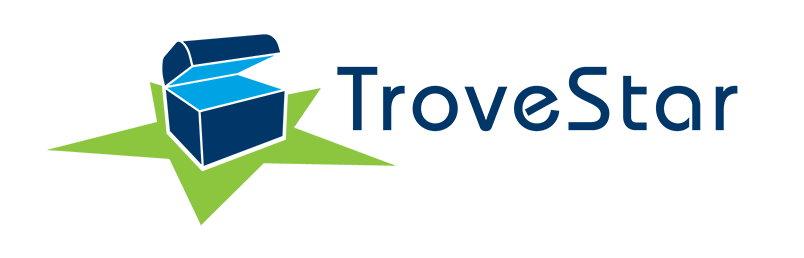Uploading a Personal Inventory
If you have your inventory already available in an electronic format, you might very understandably be reluctant to input it again manually in TroveStar.
This is why TroveStar offers you the possiblity to upload it in order to avoid this.
You can then have your inventory available all the time, everywhere...
Please read here the four reasons to create a personal inventory of your collection and how TroveStar can help.
So how does this work?
First you will need to prepare your inventory so that it is formatted in a way that is recognized by TroveStar. In order to help you doing this, we have designed a tool based on Microsoft Excel.
You can find this tool here.
In the event that you don't have Excel available, please contact us. The upload file is very simple, using a CSV format that can be easily created from any
spreadsheet.
Our Excel tool does a number of verifications that limit the possibility of errors, so we encourage you to use it as far as possible. We have not tested it with open source spreadsheets; but if you
do and that it works, your feedback is appreciated.
Open the Excel file and accept the activation of macros in order to have the tool working.
At first opening, there will be a dialog box asking you to load a 'Traverse' file. Ignore this dialog by pressing 'No' and go to the 'READ ME' tab for the full instructions. Please read carefully and
follow the instructions...
The Upload Manager
Once you have prepared your file for upload with the tool, go to the Upload page (Menu: Home → Upload Manager)
and provide the requested information.
Note that the Upload Manager will work by default in Simulation mode, so that you can test your file, check if your inventory items are available or not in the TroveStar database, without actually
loading anything in the database.
Once you are happy with the result, you can go in Live Mode by ticking the check box with that name.
The Upload Manager offers you the possibility to either upload your inventory in a new Collection or to add it to an existing Collection.
There are two modes for handling duplicate items (multiple entries) for Collections, that can be selected at creation of a new Collection, and later edited in the Collection properties editor.
Select the one that suits you best:
- Collapse in one row (adding up quantities).
- Handle each duplicate individually (each having its own row).
When adding to an existing Collection, you have different options to handle duplicates / items already in the Collection, depending on the Collection mode for duplicate items:
- If duplicate items are handled in individual rows:
- Update fields; will create new rows only for duplicate items in excess to what is currently in the Collection.
- Add a new row.
- If duplicate items are collapsed in one row:
- Ignore duplicates, i.e. do not load any duplicate.
- Update the information for the item; ignore change in quantity.
- Update the information for the item; if quantity has changed, it is replaced by the new value.
- Update the information for the item, and add the quantity specified in the upload file to the existing quantity.
Have a look at the tooltips for each of these options on the Upload Manager to better understand in which case to use them.
The Upload Manager will search for items present in the Database that meet the search elements passed in the upload file.
For the model trains collections, the search is based on Brand, Stock Number and Road Number, primarly, with Road Name, associated with Road Number, as an option in case
Brand and Stock Number are unknown.
In case there are multiple matches, the Upload Manager will take the first one available, whilst giving you an indication that there are more choices available.
You might have to edit your Collection later if the choice is not appropriate.
Supported Databases
The Upload Manager presently supports the following databases:
- N Scale Model Trains
- Z Scale Model Trains
- HO Scale Model Trains [without Excel tool yet, nonetheless]
If you want search for a train or a duplicate, without going through the upload simulation mode, you can use our train search pages that are relying on the very same search algorithm than the
upload manager.
If you'd like additional databases to be supported, please contact us.